Hi Everyone, Crystal here, one of the newest members of Blue Heart Scraps CT and I have a tutorial for you.
This tutorial was created using PSE9. It also works with CS5 (there will be one thing you have to add when using CS5, and the tutorial will let you know where that will be). All images in the tutorial can be clicked on so that you can see them better.
Tutorial By: Crystal Porter (krystlbear)
Here is a screenshot with labels so that you what I’m referring to throughout the tutorial:
I like to make sure that I have my font and font size already selected before I start on my cutout title.
In the tools window there is a “Text Tool” if you hold it down it gives you 4 different options. Click on “Horizontal Type Mask Tool”.
Now you are ready to type your text (that you want cutout) into your layout. Type the title and then you can move your text the position that you want it. “Marching Ants” will appear around your text.
Now in your layers window click on the paper that you want to cut out
PSE users-Click “Edit” from the menu bar and then click on “Cut”.
CS5 users-Right Click on the paper that you have selected in the previous step and rasterize. Then in the menu bar click “Edit” and then “Cut”.
Your title should now be cutout. Make sure to add shadowing to your papers so that you can tell that it has been cutout.
How to Make a Cutout Title?
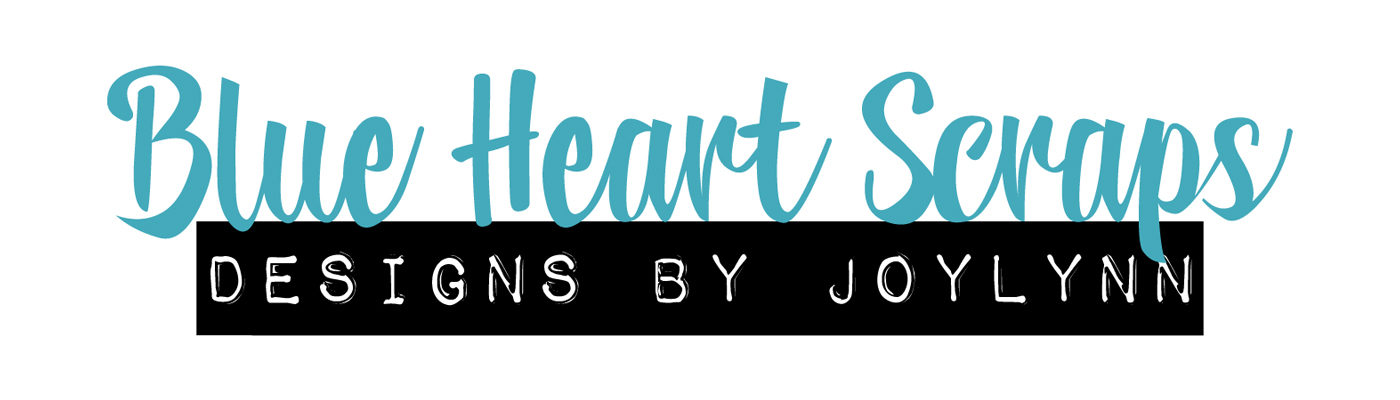






Just a quick note to let you know that a link to this post will be placed on CraftCrave today [01 Jun 10:15am GMT]. Thanks, Maria